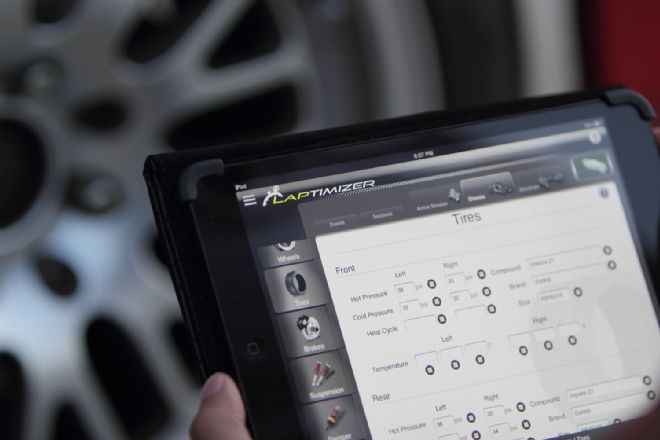After watching all of the late night wrenching and last minute scrambling that most drivers do to prep for an event, I realized the punishment that we sometimes put ourselves through in the name of racing. The work doesn't even stop after building the car, once you get to the track it's a whole new monster trying to sort things out and put down some decent lap times. We've all seen examples of overbuilt cars with underachieving results, in fact, I'm sure that many of us have even been in that position before.
One of the main culprits is usually a disconnection between what the driver wants the car to do, and what the car actually ends up doing. While it may be easy to identify the problem (for example some mid-corner under-steer), it can be a bit more difficult figuring out what's causing it - considering that it can be a combination of different things. Keeping a detailed record and tracking your progress can help bridge the connection between car and driver, which is exactly what the creators of Laptimizer have set out to do.
From the moment that I first loaded up Laptimizer, I realized that this can go one of two ways. I could either treat this app as a glorified notebook, or I could use it as a racing tool. I opted for the latter, which means I needed to understand what I'm even doing - so my first step was to read the built in User's Guide!
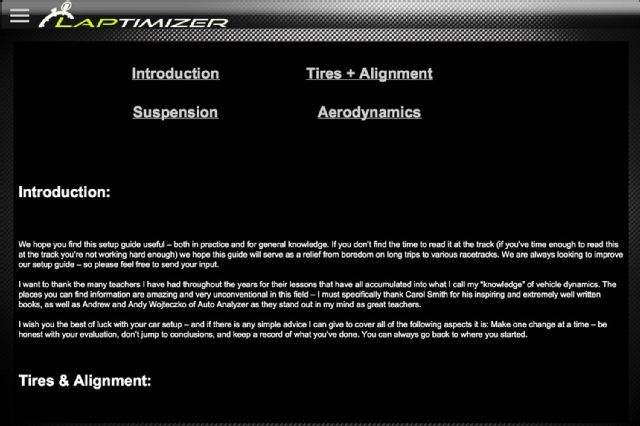 | Laptimizer Ipad Chassis Setup App Users Guide 02
| Laptimizer Ipad Chassis Setup App Users Guide 02
This User's Guide isn't your typical instruction manual, it's actually an information goldmine written by professional race driver and founder of OnPoint Race Services, Sasha Anis. It covers everything about chassis setup; from spring rates, shock settings, aerodynamics, sway bars, and even corner balancing. It's an easy read, yet still detailed enough to give a working knowledge of overall vehicle dynamics. You'll find yourself using this guide as a constant reference when you have questions about interpreting your freshly recorded data.
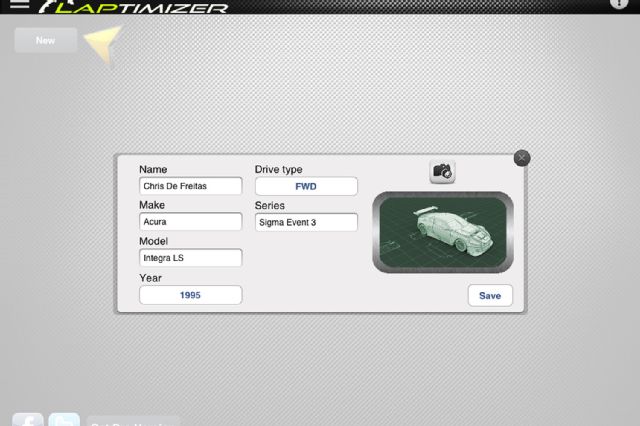 | Laptimizer Ipad Chassis Setup App Profile Setup 03
| Laptimizer Ipad Chassis Setup App Profile Setup 03
Once you've read the User's Guide, it's time to build yourself a profile. Because this can get pretty detailed, it's probably something that you should do when you have time - so not while you're at the track.
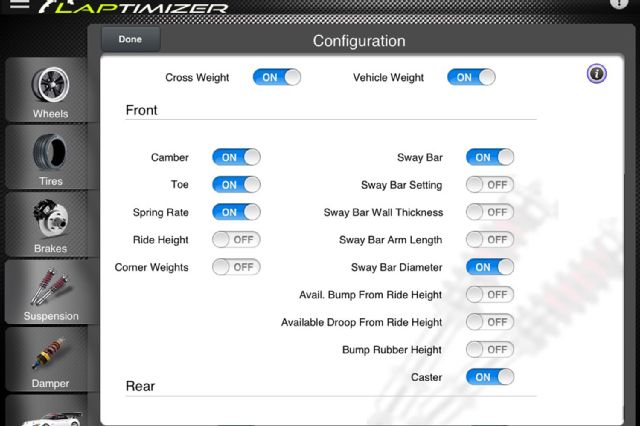 | Laptimizer Ipad Chassis Setup App Profile Configuration 04
| Laptimizer Ipad Chassis Setup App Profile Configuration 04
Your profile can be configured to include as much or as little information as you'd like. In most cases some features won't be relevant to your particular car, so those could simply be disabled in the configuration menu. This can be done for each of the setup categories.
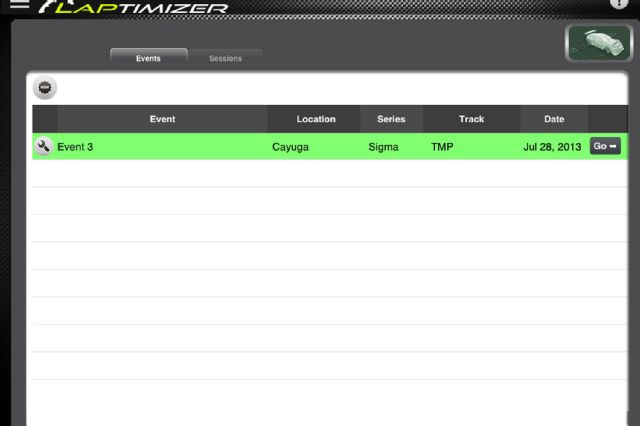 | Laptimizer Ipad Chassis Setup App Event Creator 05
| Laptimizer Ipad Chassis Setup App Event Creator 05
Now that your profile is configured, you can create an event for the next time that you'll be at the track. Once that is done, it's time to start loading in all of the details about your car.
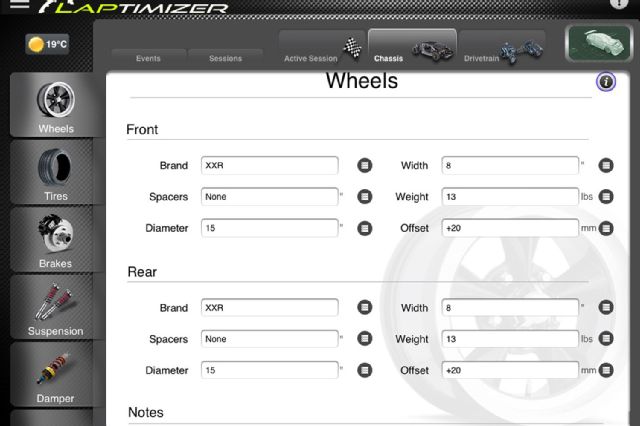 | Laptimizer Ipad Chassis Setup App Profile Categories 06
| Laptimizer Ipad Chassis Setup App Profile Categories 06
Going through each of the categories in your profile is where you could spend as much or as little time as you'd like. The more time you spend here, the more information you will have to work with later on. I found the 'Wheels' section of my profile handy, since it allowed me to record all the different specs and dimensions of my wheels. Those who always use the exact same wheels may not find this as valuable, but I like to experiment with different widths and offsets, so keeping a record helps me know what was on the car when I put down my fastest lap.
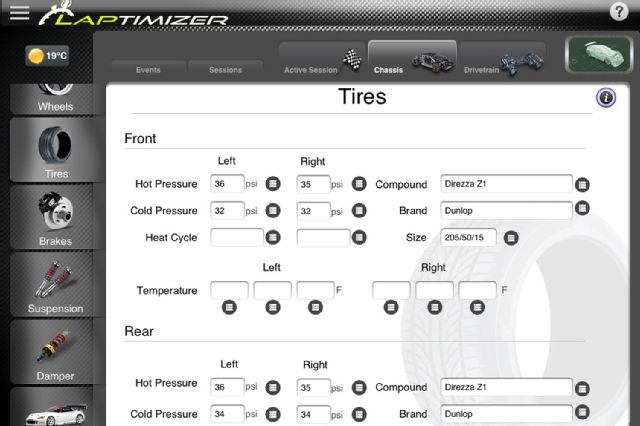 | Laptimizer Ipad Chassis Setup App Tires Section 07
| Laptimizer Ipad Chassis Setup App Tires Section 07
The 'Tires' section of the profile is probably the one that is most frequently used. Not only can you keep track of your hot and cold pressures, but if you have a digital pyrometer you can even record your inside, center, and outside tire temperatures. This is very important when trying to optimize alignment settings. Those who use R-compound tires can also keep track of how many heat-cycles the tire has gone through.
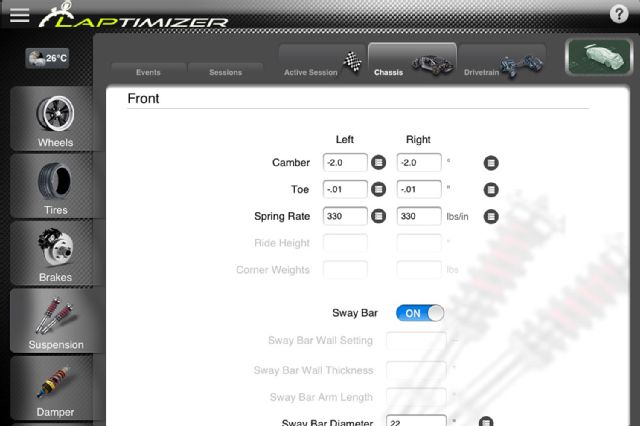 | Laptimizer Ipad Chassis Setup App Vehicle Profile 08
| Laptimizer Ipad Chassis Setup App Vehicle Profile 08
Each section of the vehicle profile goes into extreme detail, with the ability to record data for anything that changes or anything that can be modified. Also, you're not only limited to chassis data, there are also sections for engine, transmission, and even your fuel setup.
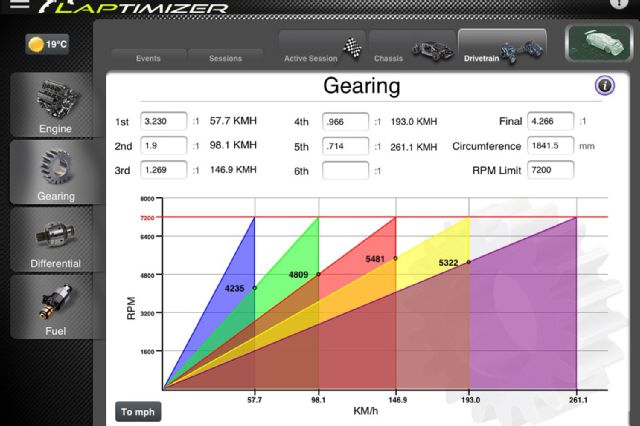 | Laptimizer Ipad Chassis Setup App Drivetrain Section 09
| Laptimizer Ipad Chassis Setup App Drivetrain Section 09
In the drivetrain section, you can input your gear ratios, rev-limit, final drive ratio, and tire circumference to get an overall picture of your shift points and top speed for each gear. If you were to combine this information with a dyno-graph, you could essentially modify your shift points to put you in the peak torque range. Or if you were considering changing final drive ratios, you could simulate how it would affect your top speed in each gear, which may change what gear you need to be in for various sections of the track.
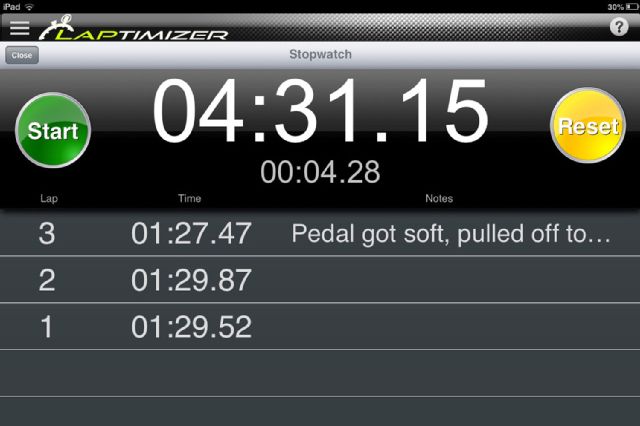 | Laptimizer Ipad Chassis Setup App Track Time Recorder 10
| Laptimizer Ipad Chassis Setup App Track Time Recorder 10
Once you're happy with your profile, it's time to get on the track! Don't worry, nothing is set in stone, so you can always go back and make changes to your profile settings at any time. Especially because you obviously won't know your tire temperatures or hot pressures until you get on the track.
 | Laptimizer Ipad Chassis Setup App Data Input 11
| Laptimizer Ipad Chassis Setup App Data Input 11
This is probably where it's a good idea to have a helper, not only to capture your lap times, but also so they could input the data quickly while you're taking the pressure and temperature measurements. To ensure the greatest accuracy, you want to get your tire temperatures and pressures while everything is hot.
 | Laptimizer Ipad Chassis Setup App Note Section 12
| Laptimizer Ipad Chassis Setup App Note Section 12
Once you're done the session, there is a section where you can include notes about your run. This could make things easier to remember when you refer back to your data a few days later. If you have a 3G/4G iPad or a WIFI connection, Laptimizer will even record the current weather. We weren't connected to the network while at the track, but in hindsight we actually could have connected to a wireless hotspot through one of our cell phones. Something to keep in mind for next time, to avoid the conflicting weather reports!
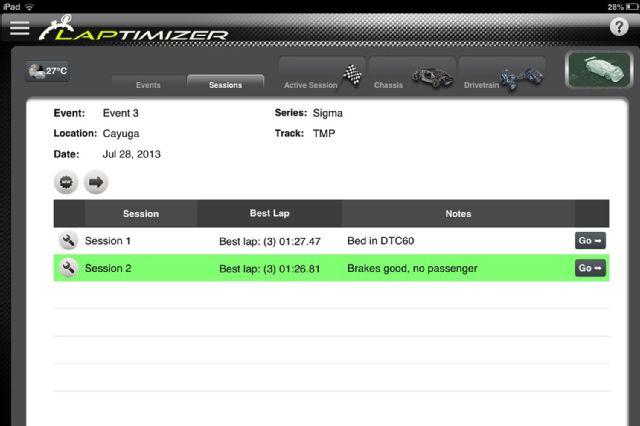 | Laptimizer Ipad Chassis Setup App Recording Session 13
| Laptimizer Ipad Chassis Setup App Recording Session 13
You can continue to record as many sessions as you'd like, and for each session you can go back into your profile and adjust your tire temperatures, pressures, or make notes of any suspension adjustments. Your fastest lap per run is always displayed, along with your setup notes.
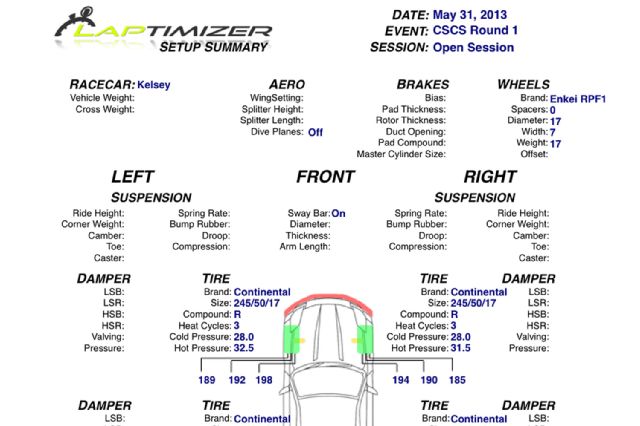 | Laptimizer Ipad Chassis Setup App Setup Snapshot 14
| Laptimizer Ipad Chassis Setup App Setup Snapshot 14
If you upgrade to Laptimizer Pro, you can get a complete snapshot of your entire setup, have unlimited cars, sessions, events, and the ability to back-up your data or compare your runs to each other. Laptimizer Lite only allows 2 cars, 2 events, and 10 sessions.
Considering that it costs less than $20, it's the best bang-for-buck mod that you'll ever find.
You can expect to spend $7.99 for Laptimizer Lite, and an additional $8.99 to upgrade to the Pro version. In the world of Apps this can be considered a bit expensive, however in the world of racing this is chump change. If Laptimizer is used properly, you'll not only understand your car better, but you will likely pick up a few tenths at the track. Considering that it costs less than $20, it's the best bang-for-buck mod that you'll ever find. The only recommendation that I have, is if you're bringing your iPad to the track, make sure to have a screen protector applied, and keep it in some sort of a protective case. For more information, check out the Laptimizer Facebook page: facebook.com/Laptimizer